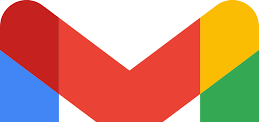
Gmail
Google's Gmail has led the way for years now as one of the most popular free email services on the web, both for technologists and lay users alike. Gmail's approach to email management has always been a bit unique (which can also mean "hard to get used to," especially if your email usage patterns are based on years of Microsoft Outlook experience). Being proponents of search - after all, that has been their bread and butter for years - Google downplays the use of folders for organizing messages, and provides a large handy search bar at the top of the Gmail interface. In fact, folders aren't available in Gmail at all, other than the default ones such as "INBOX," "Sent Mail," "Trash," etc.
While this is a new way of looking at message management, I find I usually need more than a mailbox search to locate email messages I need - either single items or discussion threads. If you know exactly what you're searching for then you're in good shape. But what if the topic is vague, you're not sure how the keywords are spelled, or you'd like to see multiple messages pertaining to a project (e.g. "Router Upgrade") which may not contain the same keywords?
This is where labels come in. Labels are tags you can apply to email in order to categorize messages the way you want them to be grouped. For instance, in the case of an equipment installation project, you could create a label called "Router Upgrade" and then assign this to the emails you want. Later on you could find all pertaining items with a single click - literally! Multiple labels can be attached to emails (for instance one label identifying the project name AND one label identifying the project sponsor) to help optimize your organizational skills. You can also create nested labels, which is a label (or even multiple labels) grouped underneath a label. While labels have to be applied BEFORE you go looking for these items, once you make this is a habit you'll find it's a breeze to find what you need in your Gmail mailbox.









